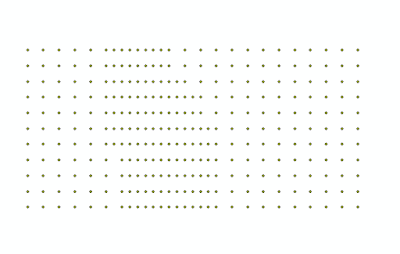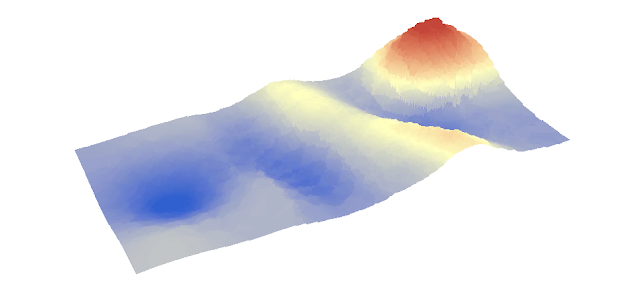Planning a collection of data points before entering the
field can help properly collect data and allow concise collection of certain
aspects. In this lab we discussed the development of geodatabases and its
importance as a work space. The Geodatabase can also be a mobile platform that
can be used both in lab and in the field by using the ArcPad Feature. This was
utilized to collect data for microclimates. The implemanintation of geo
databases in the field is important because it allows us to create domains and
fields while away from a terminal that has access to ArcGIS or Catalog. This
will allow us to be a mobile GIS platform.
The Mobile Platform:
This lab focuses on microclimate data. A micro climate is a
climate of a small or restricted area which differs from the surrounding area.
A good example of this would be the wind speed is usually higher in a area that
funnels the wind in creating a higher wind speed. To map this data we will have
to be in the field for mobile collection. In order to collect in the field we
have to use the Trimble Juno platform. This platform is useful since it has GPS
based collection and can be integrated with Geodatabases that we create in the
lab.
Methods:
The first step to getting ready for the field work is to
create a Geodatabase in ArcCatolog. In ArcCatalog we created a file Geodatabase
which is perferable for single or small work groups and is a cross platform
system, which is useful since we will have to import this database to our Juno
hand held units later.
After the database is completed we have to create Domains
and fields. Domains are created in database and the fields are created in
shapefiles. These two items can then be connected in ArcGIS to give attributes
to the points that we collected. In ArcCatolog we have to think about what we
want our domains to be. This will help
create the rules and legal values of the field type for enforcing data entry.
For example we would want to have a short interger in for wind speed. Since the
weather is also really nice out we would want to have a range of temperature to
be relevenet to our collecting needs. This can be expressed as having a
collection range of 20°F to 60°F, anything below or above will be ignored since
this would be an error reading. Since we are collecting Microclimate data we
will have to think about the what data we will collect. We decided to collect
based on humidity, dew point, windspeed, temperature, and wind direction.
We are then ready to edit our domains with our selected
data. To edit the domain we will have to right click on the file geodatabase
and click properties. This will open the tab which contains the domain tab. We
can then create the domain name and description. Also from this area we can
select the type of data that can be entered in the field. The examples of this
are text data, short interger, long interger or float. The last one is coded
values. This can be coded with their own separate descriptions. Once all our domains are set up we can move
to ArcGis to complete the transfer of data.
Once in ArcGis we can begin to transfer the data over to the
Trimble Unit. To do this we will have to activate the extension ArcPad Data
Manger in the Extensions dropdown menu. We will then hit the button Get Data
for ArcPad this will open up a wizard that will walk us through the entire
process. Since we have our Geodatabase ready to go we can choose the menu
Checkout all Geodtabase layers. This can also include a background image for
reference, I howvere could not get a reference image to appear, this step
however is purely optional. We can then change the file name of a folder that
will store the data that is collected. I selected Micro_Kerraj for my storage
area. The ArcPad manager will then create a ArcPad Map (.apm file) this file is
what we will be using in the field for collection. Once this project is created
we then create a backup folder incase something goes wrong, just to be safe.
To deploy this information on to the Juno unit we then just
collect the GPS unit to the computer by using a USB, we will then go into the
file system of the Juno and drag and drop the Micro_Kerraj folder that we
created. We are now ready to go out and collect micro climate data. When we go
out into the field we can see that the micro climate domains that we have created
are visible and we have a range that we can follow. This helps the mapping
process by allowing us to import a variety of data instantly that can be
directly imported back into ArcGis.
Discussion:
Creating the Domains and the fields were easily handled but
when I went to import a background image for reference nothing would work,
since this step was optional I opted to leave it out of my final project. This
however did make collection a bit more difficult since I had no bearing of
where I truly was. Importing a
geodatabase to a hand held collection system is a simpler way then just simply
going out and collecting points and collecting the data seperatly and combining
them together later in ArcGIS. This field method allows for quicker data
acquisition.
Conclusion:
GPS data collection with mapping GPS is different than just
gathering a point. With the power of having a geodatabase behind the mapping
unit we can give our points data instantly so that no additional steps would
have to be taken when we import the data back into ArcGIS. This is also
important since we will were doing proper data base setup before we left. If we
were to accidently input -100°F in the Juno and we did not have the range set
up we would have a huge outlier that could potentially skew our data. This is
why it is important to have proper database setup and normalization and why
this was an important project to learn.